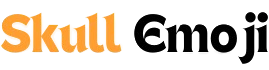Emojis have become an integral part of digital communication, allowing users to express emotions, ideas, and sentiments in a visually engaging way. While Chromebooks are known for their simplicity and ease of use, many users find themselves wondering how to access and utilize emojis effectively. In this article, we’ll explore various methods to get emojis on your Chromebook, from built-in features to third-party applications.
Understanding Emojis on Chromebook
Before diving into how to get emojis, it’s important to understand that Chromebooks operate on Chrome OS, a lightweight operating system designed for web-based applications. Unlike traditional operating systems, Chrome OS has unique features that may affect how you access and use emojis.
Why Use Emojis?
Emojis enhance digital conversations by adding a layer of emotion and clarity. They can:
- Convey Tone: Emojis help indicate sarcasm, humor, or seriousness, which text alone might not convey.
- Enhance Engagement: Messages with emojis are often more engaging and can attract more attention.
- Facilitate Communication: For non-native speakers, emojis can provide visual cues to aid understanding.
Now, let’s explore how to access emojis on your Chromebook.
Method 1: Using the Built-in Emoji Keyboard
Chrome OS comes equipped with a built-in emoji keyboard that you can easily access. Here’s how:
- Open an Application: Launch any app that allows text input, such as Google Docs, Gmail, or a chat application.
- Access the Emoji Keyboard:
- Place the cursor where you want to insert an emoji.
- Press
Search(orLauncher) +Shift+Space. This key combination opens the emoji picker.
- Browse or Search: You can scroll through various categories of emojis or use the search bar to find a specific one.
- Insert the Emoji: Click on the emoji you want, and it will be inserted at your cursor’s location.
Tips for Using the Built-in Emoji Keyboard
- Favorites: Frequently used emojis will appear in the “Frequently Used” section for quicker access.
- Categories: Explore different categories like Smileys, Animals, Food, etc., for more options.
Method 2: Using Google Docs Emoji Picker
If you’re working specifically within Google Docs, there’s an integrated emoji picker that can be very useful:
- Open Google Docs: Start a new document or open an existing one.
- Insert Emoji:
- Go to
Insertin the menu. - Click on
Special Characters. - In the pop-up window, select the “Emoji” option.
- Go to
- Choose Your Emoji: Browse through the emoji options or search for a specific one, then click to insert it.
Advantages of Using Google Docs
- Additional Options: The Google Docs emoji picker offers a wider range of symbols and special characters beyond standard emojis.
- Formatting: You can easily change the font size and color of the inserted emoji.
Method 3: Keyboard Shortcuts
For those who prefer using keyboard shortcuts, certain applications allow you to type specific character codes to generate emojis. This method may require memorization but can be efficient once you’re familiar with it.
Common Shortcuts
While Chromebooks do not have universal keyboard shortcuts for all emojis, you can try using the Unicode method in text fields that support it:
- Type
:smile:and pressEnterin some applications to generate a smile emoji. - Check your application’s documentation for supported shortcuts.
Method 4: Third-Party Extensions
If the built-in options don’t meet your needs, consider using third-party extensions available through the Chrome Web Store. These extensions can enhance your emoji experience on your Chromebook.
Recommended Emoji Extensions
- Emoji Keyboard by JoyPixels:
- This extension allows you to access a wide variety of emojis and even customize them.
- To use, simply install the extension and click on its icon in the toolbar whenever you need emojis.
- EmojiOne:
- A comprehensive emoji library that includes both standard and unique emojis.
- Similar to JoyPixels, it can be accessed from the toolbar.
How to Install Extensions
- Open Chrome Web Store: Go to the Chrome Web Store.
- Search for Emoji Extensions: Type in keywords like “emoji keyboard” or “emoji picker”.
- Install the Extension: Click on your chosen extension and select
Add to Chrome. Follow the prompts to complete the installation. - Accessing the Extension: Click on the extension icon in your toolbar to use it whenever you need emojis.
Method 5: Copying Emojis from the Web
If you want to use an emoji not available in your current options, you can always copy emojis from online resources. Various websites offer emoji libraries that you can browse and copy directly into your documents or messages.
Popular Emoji Websites
- Emojipedia: A comprehensive resource for all emojis, including their meanings and how they appear on different platforms.
- GetEmoji: A simple site that allows you to copy and paste emojis quickly.
How to Copy Emojis
- Visit an Emoji Website: Open Emojipedia or GetEmoji in your browser.
- Select an Emoji: Browse or search for the emoji you want.
- Copy and Paste: Highlight the emoji and right-click to copy it, then paste it where you want.
Method 6: Using Android Apps
If you have the Google Play Store enabled on your Chromebook, you can also install Android apps that provide extensive emoji options.
Recommended Apps
- Bitmoji: Create personalized emojis and use them in various apps.
- Emojis by TweakBox: This app offers a wide selection of emojis, stickers, and GIFs.
How to Install Android Apps
- Open Google Play Store: Launch the Play Store from your Chromebook’s app drawer.
- Search for Emoji Apps: Type in keywords like “emoji” or “sticker”.
- Install the App: Click on your preferred app and select
Install.
Conclusion
Emojis have revolutionized the way we communicate digitally, and getting them on a Chromebook is straightforward once you know your options. Whether you prefer the built-in emoji keyboard, using Google Docs, third-party extensions, or copying from the web, there are numerous ways to integrate emojis into your conversations.
By utilizing these methods, you can enhance your digital communication, making your messages more expressive and engaging. So go ahead, dive into the world of emojis, and let your feelings be known with just a simple click or two!